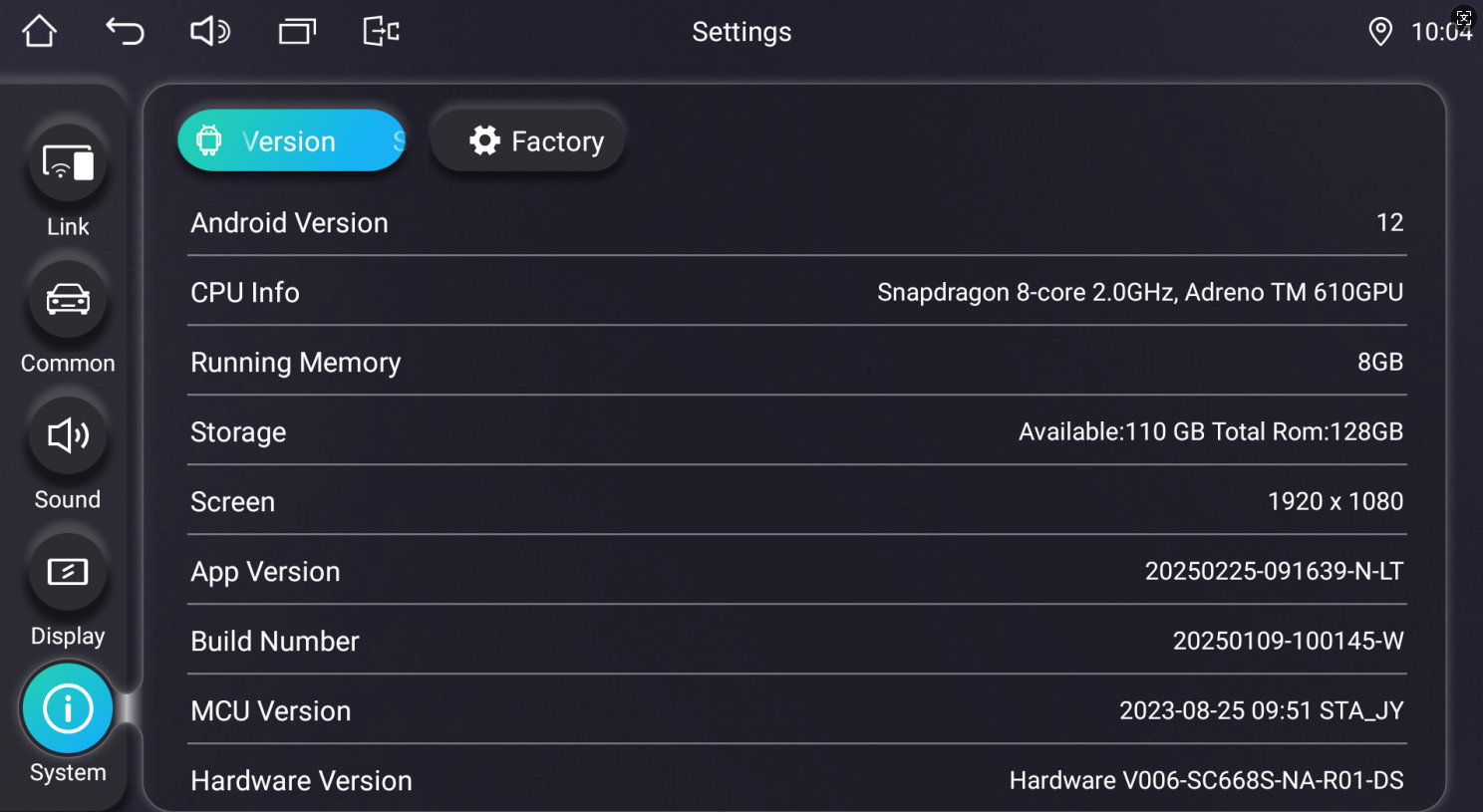
Joying Android 12.0 Qualcomm Snapdragon System Update
Note:
* This update is only workable for the Android 12.0 QCM6125 Qualcomm Snapdragon System car radio.
* Different updated file for different head unit version system. Please check clearly below updated tips. If you are still confused on the update details, please contact us first. Otherwise, your CarPlay/Android Auto function cannot be used after updating and you need to pay us $10 to activate this function again. after payment, please contact us to help you activate.
* Please update the head unit system with Windows 10 computer. this is very important.
Following is the newest update for Android 12.0 radio
Here is the firmware for 1280*800/1920*720/1280*720 radio without "LT". please check below exampled picture:
Updated file please click Here
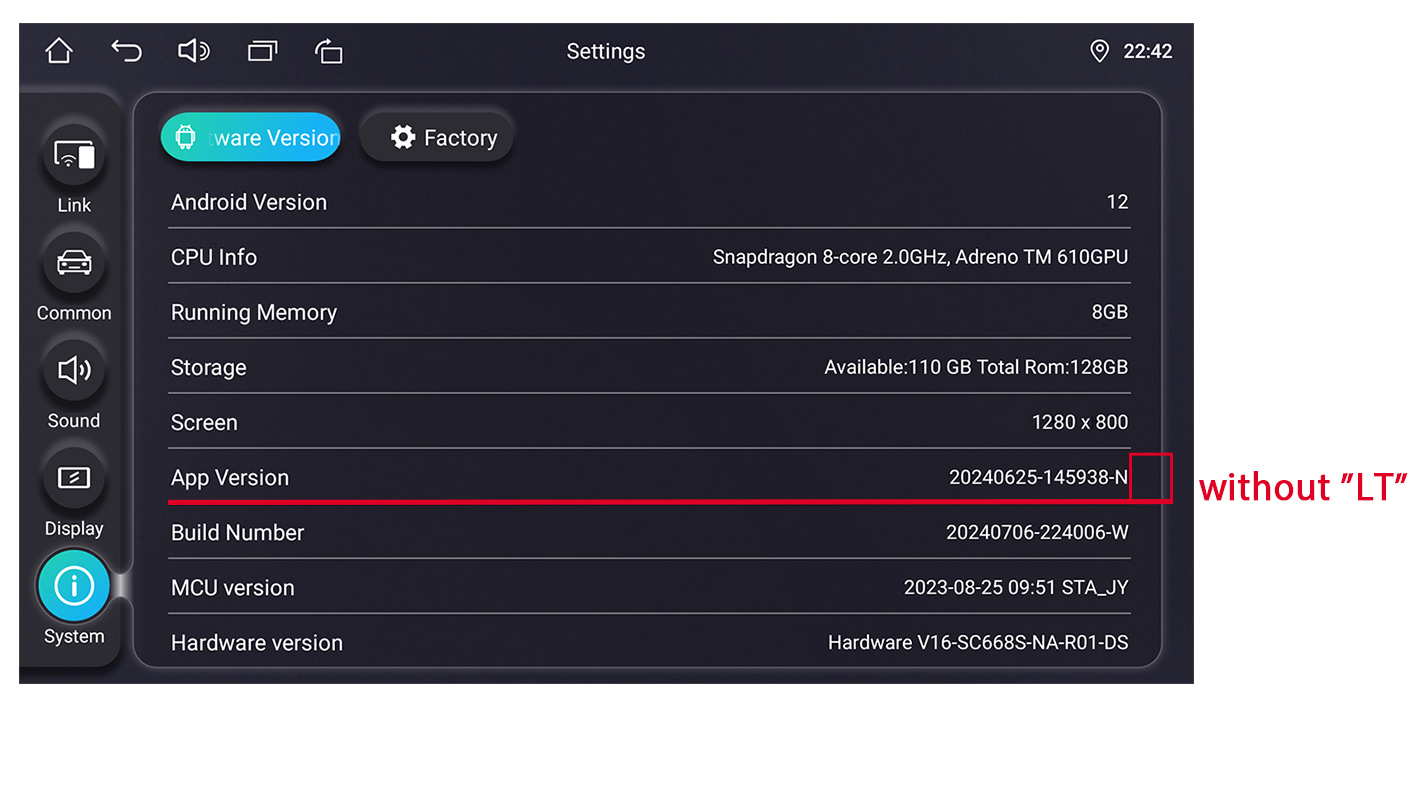
Here is the firmware for 1280*800/1920*720/1280*720 radio with "LT". please check below exampled picture:
For example stereo model: JY-HZS01N4 JY-UZS03N4
Updated file please click Here
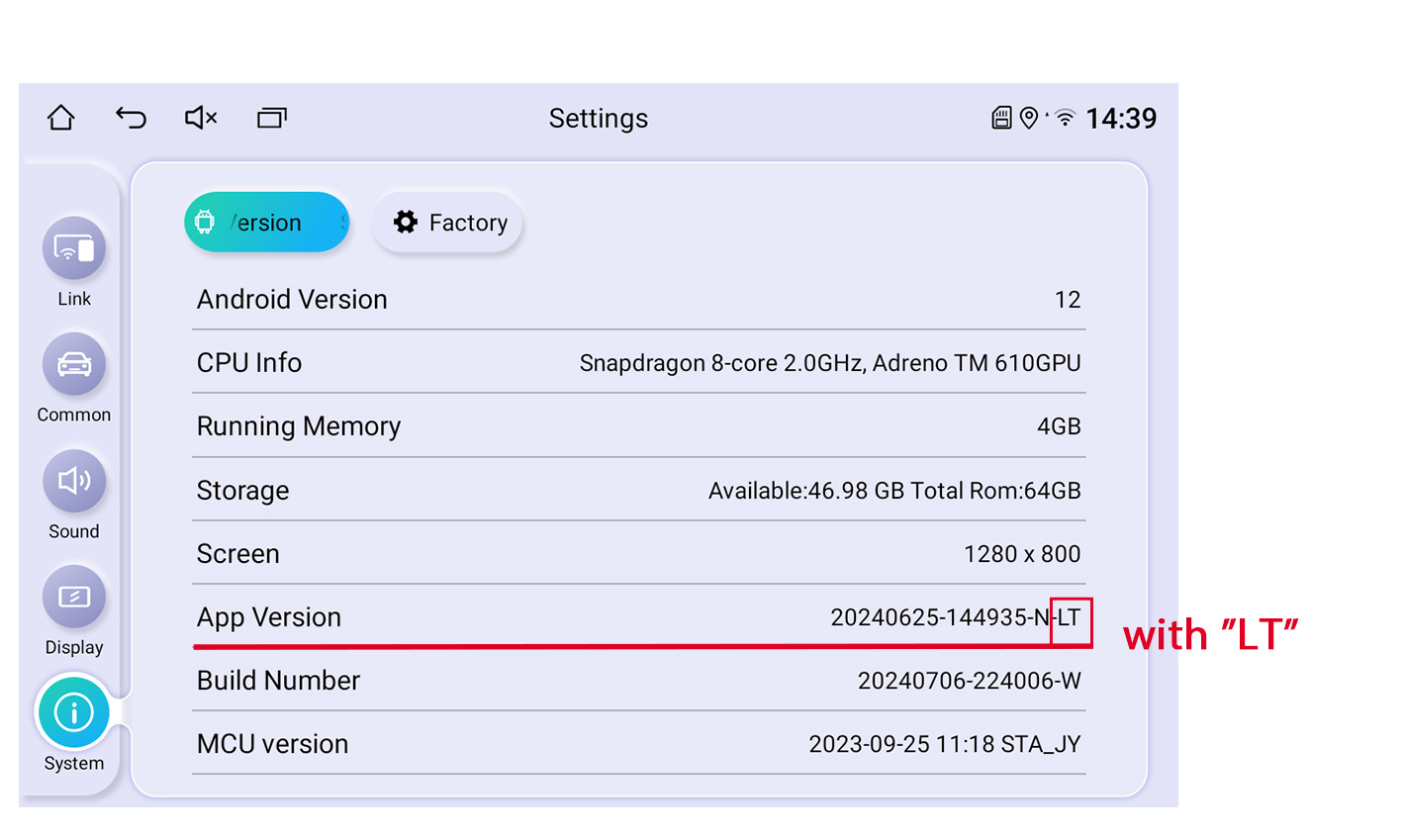
Here is the firmware for 1920*1080 / 1920*1200 / 2000*1200 radio without "LT", please check below exampled picture:
Updated file please click Here
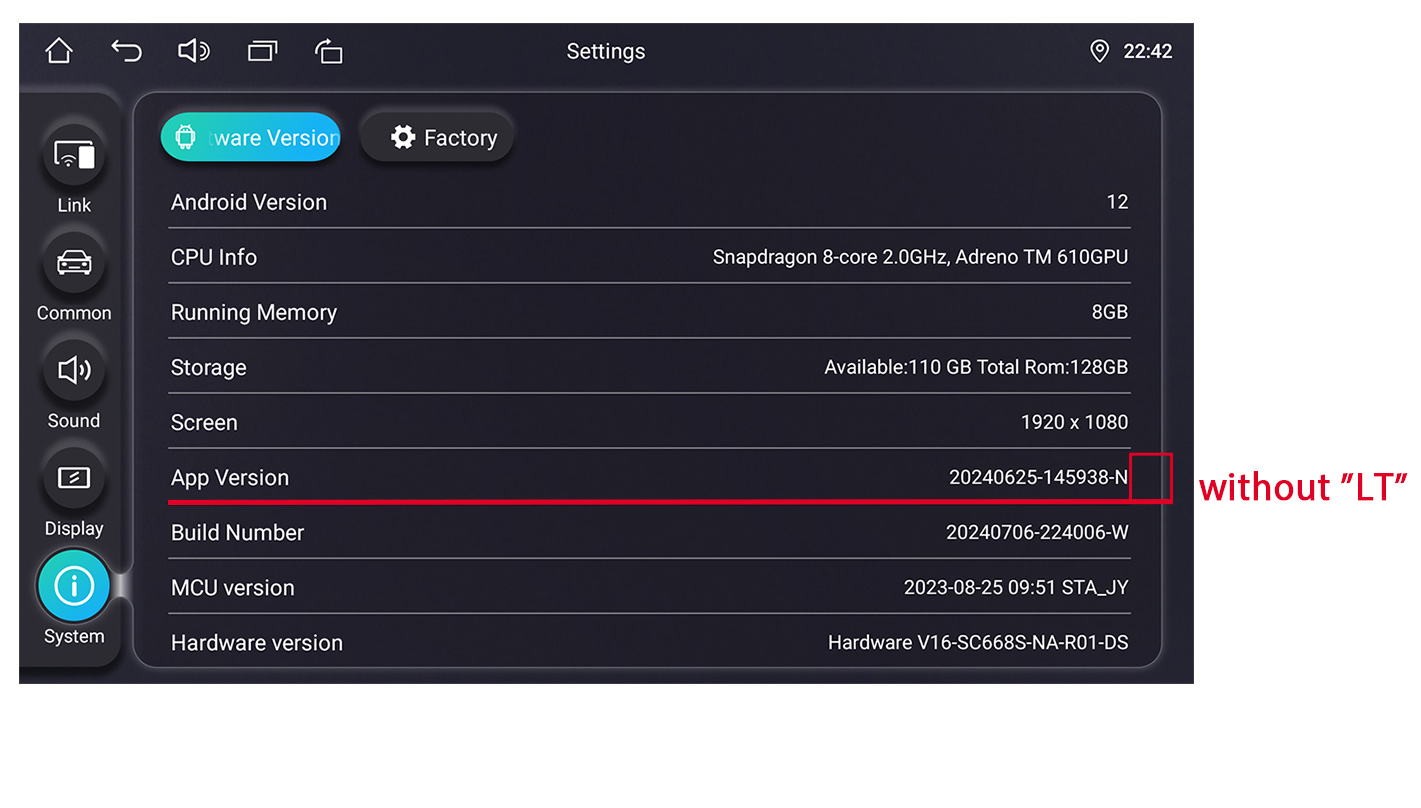
Here is the firmware for 1920*1080 / 1920*1200 / 2000*1200 radio with "LT", please check below exampled picture:
Updated file please click Here
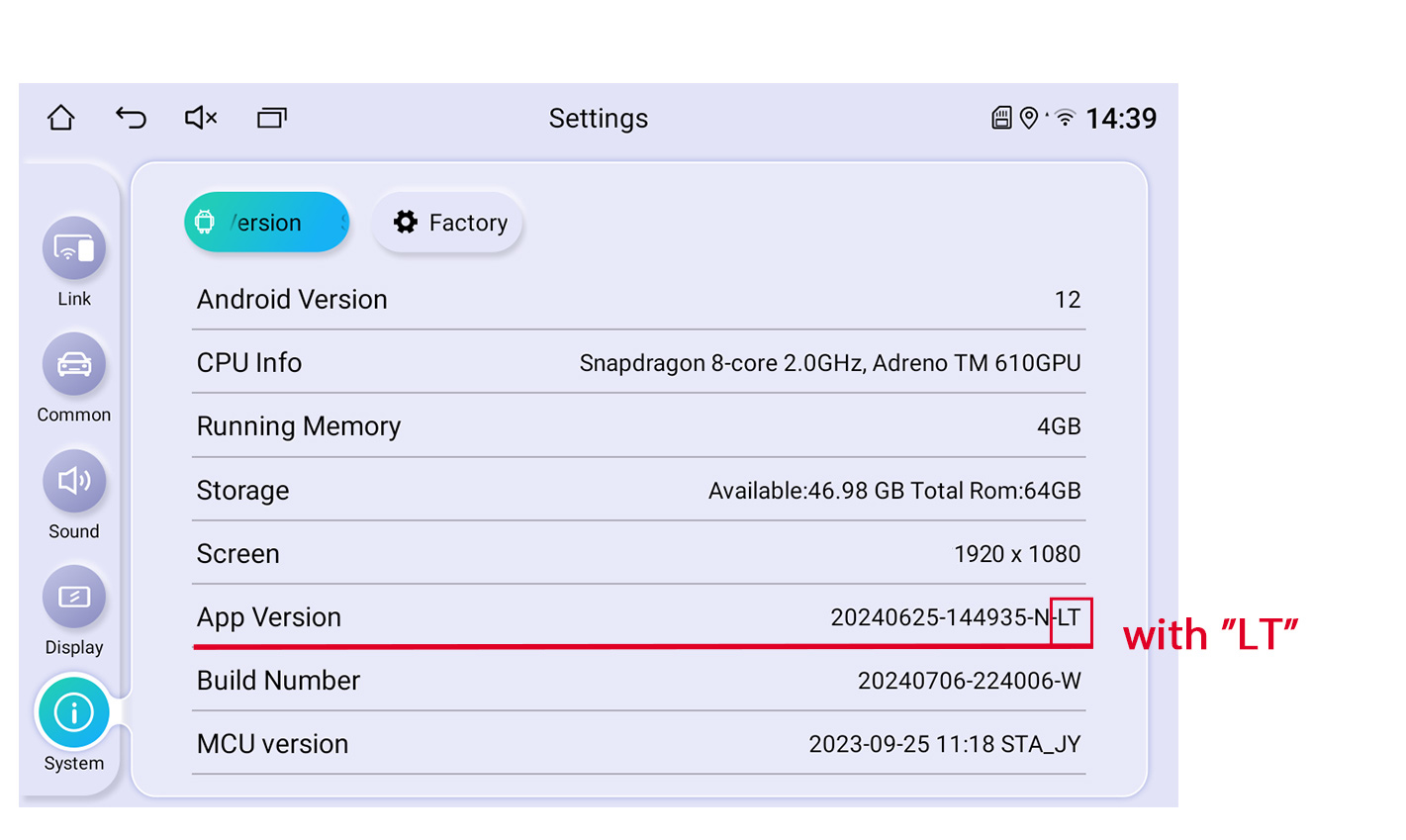
Here is the firmware for 1280*720/1024*600/800*480 radios with below UI:
Only applicable for these models: UZ135N4, UZ139N4, VZ130N4, VZ131N4, HZ123N4
Updated file please click Here
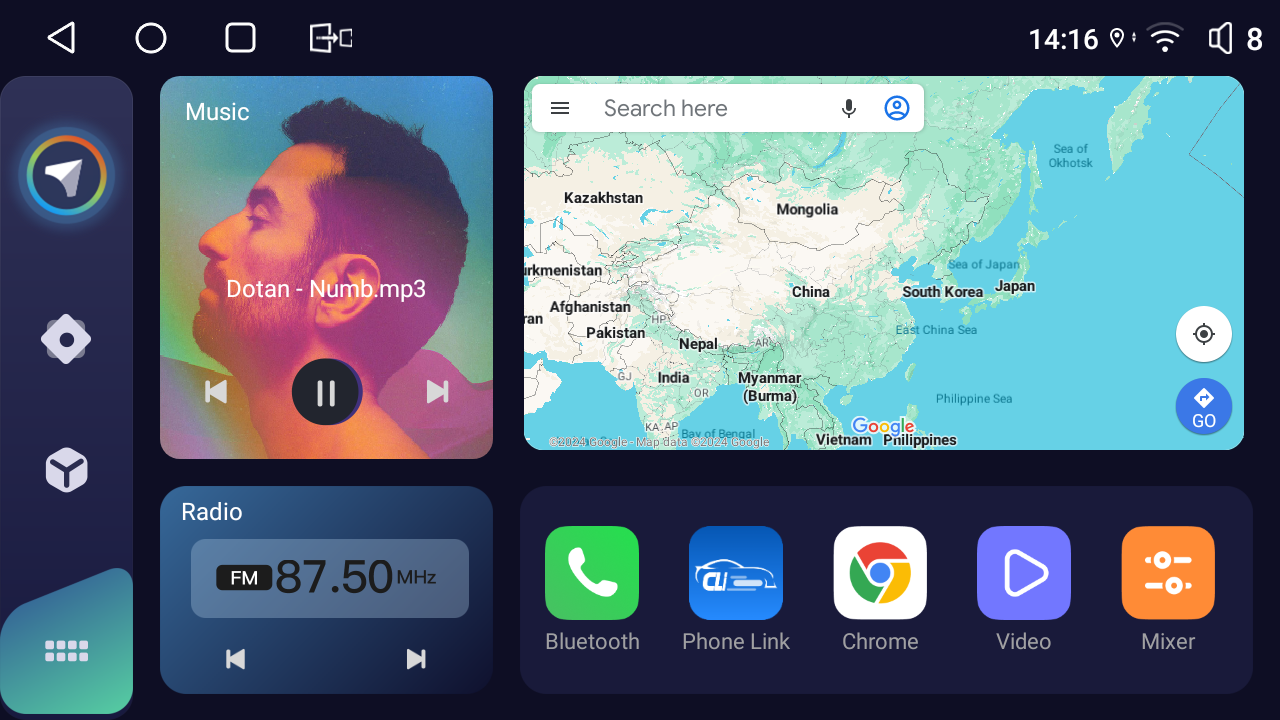
Following is the update (2024-8-16) for Android 12.0 radio
Here is the firmware for 1280*800/1920*720/1280*720 radio with "LT". please check below exampled picture:
For example stereo model: JY-HZS01N4 JY-UZS03N4
Updated file please click Here
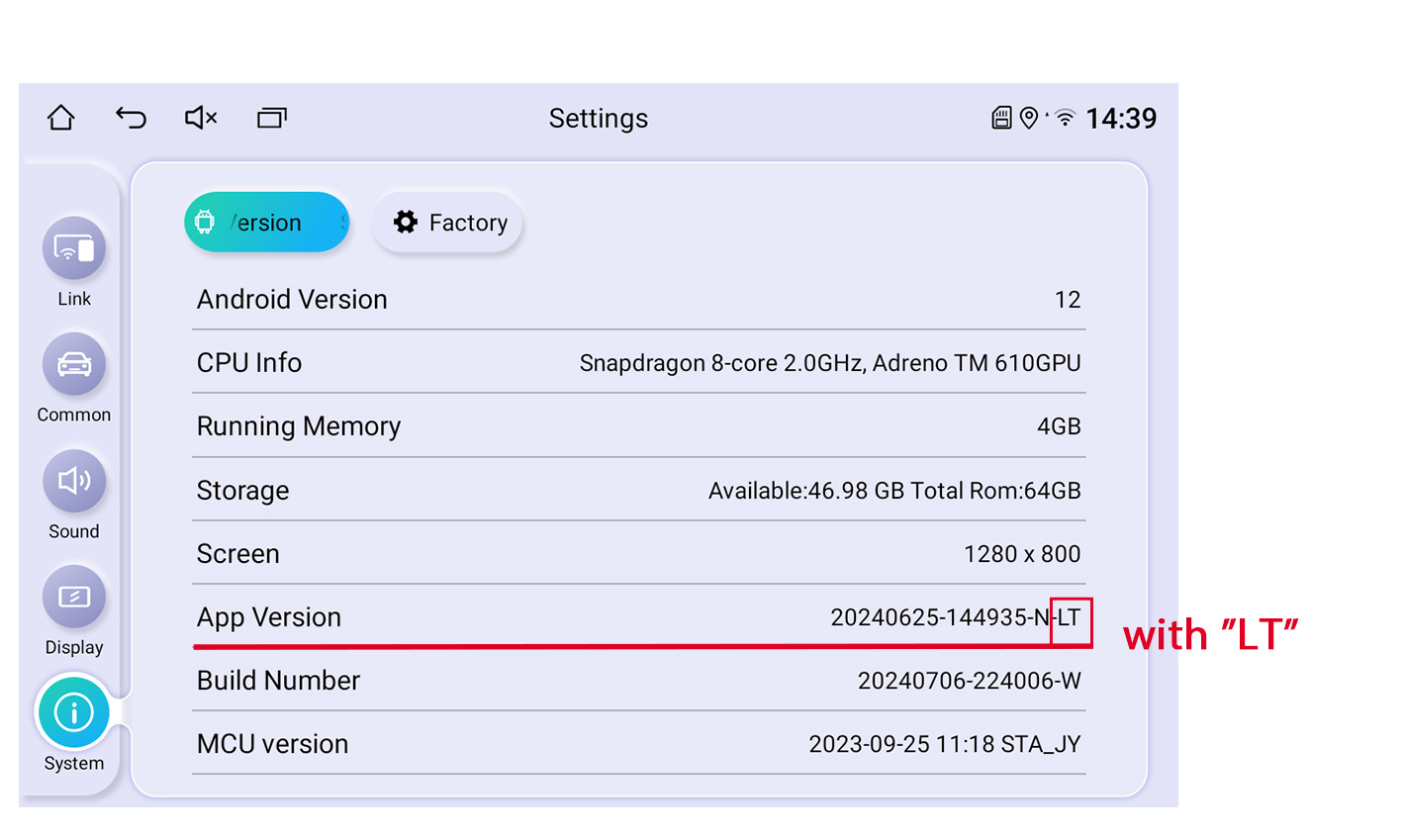
Here is the firmware for 1280*800/1920*720/1280*720 radio without "LT". please check below exampled picture:
Updated file please click Here
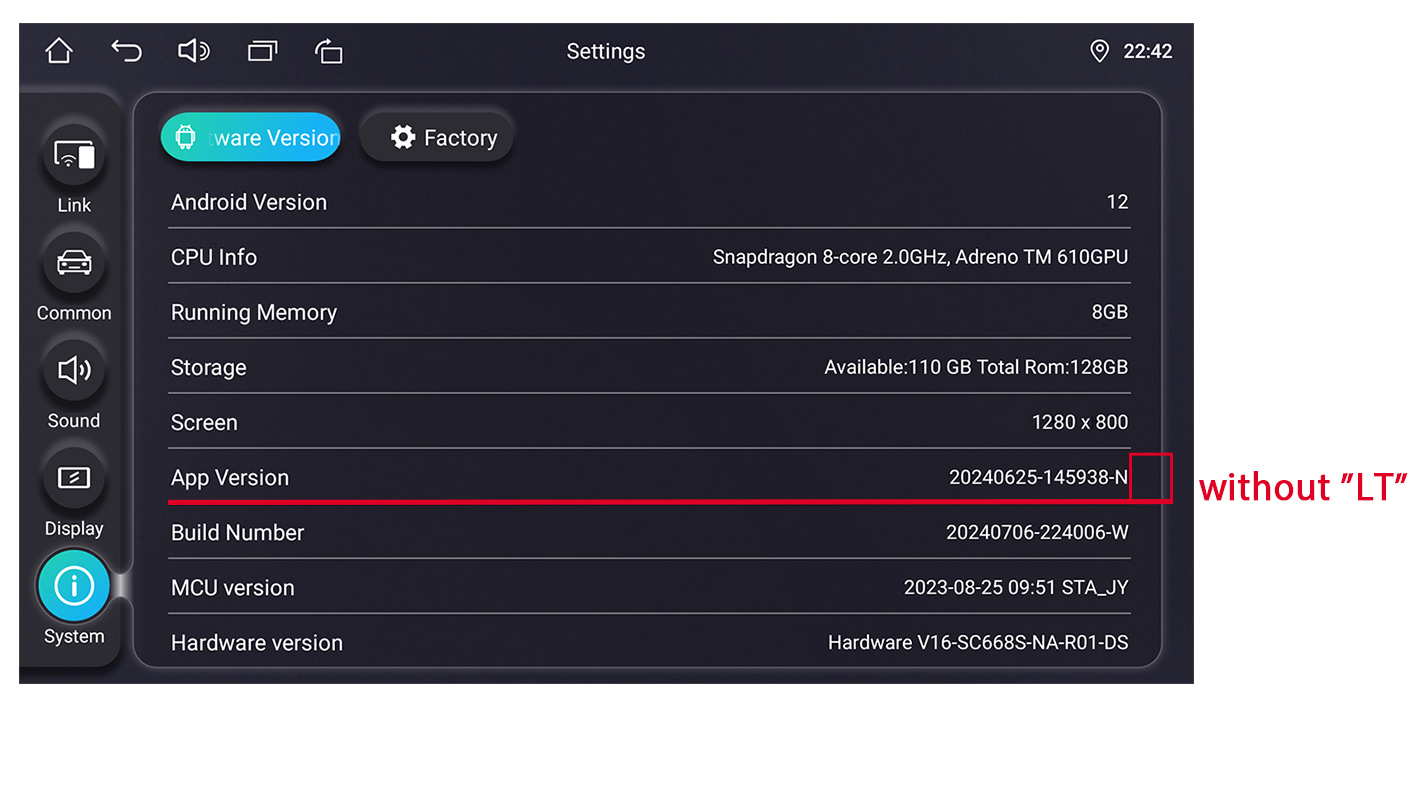
Here is the firmware for 1920*1080 / 1920*1200 / 2000*1200 radio with "LT", please check below exampled picture:
Updated file please click Here
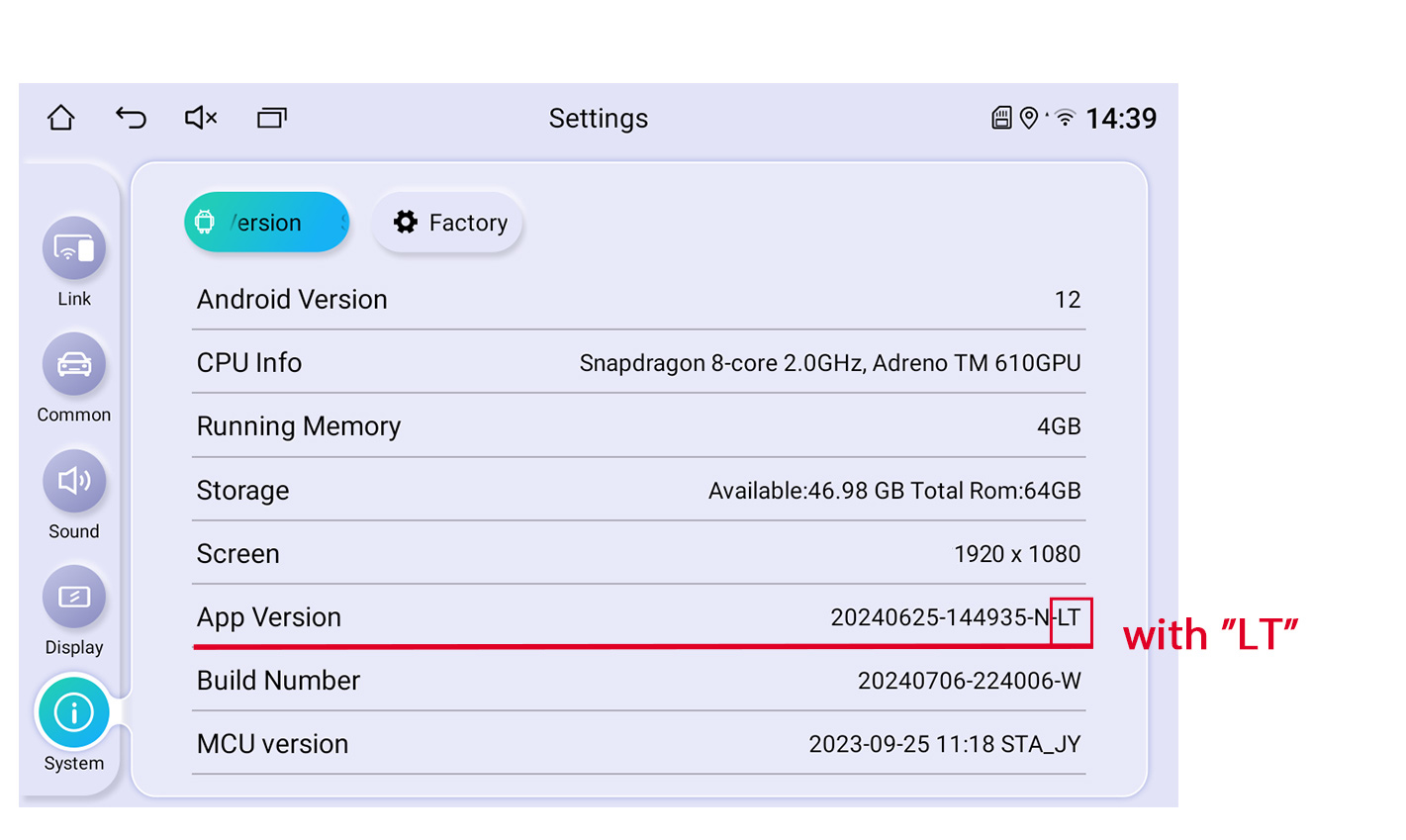
Here is the firmware for 1920*1080 / 1920*1200 / 2000*1200 radio without "LT", please check below exampled picture:
Updated file please click Here
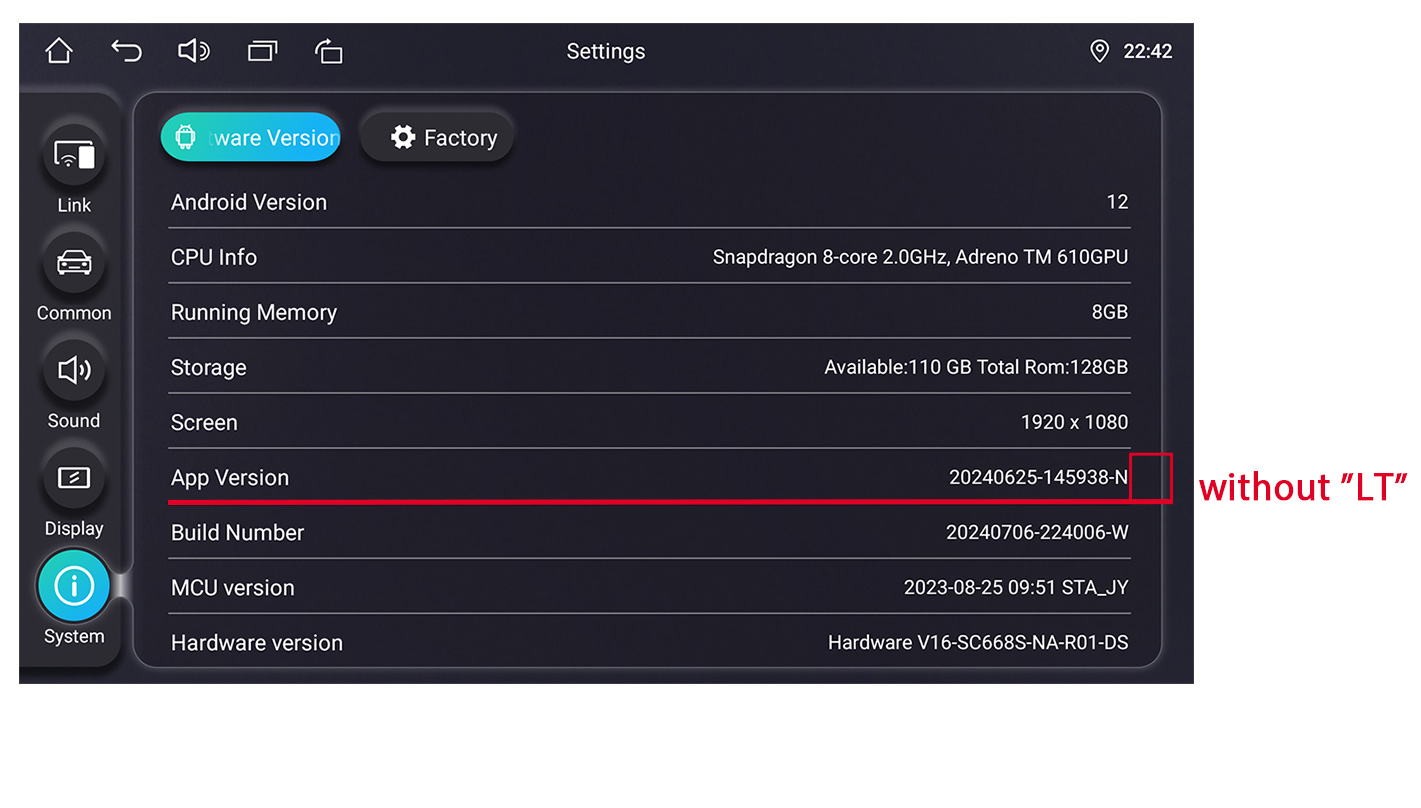
Here is the firmware for 1280*720/1024*600/800*480 radios with below UI:
Only applicable for these models: UZ135N4, UZ139N4, VZ130N4, VZ131N4, HZ123N4
Updated file please click Here
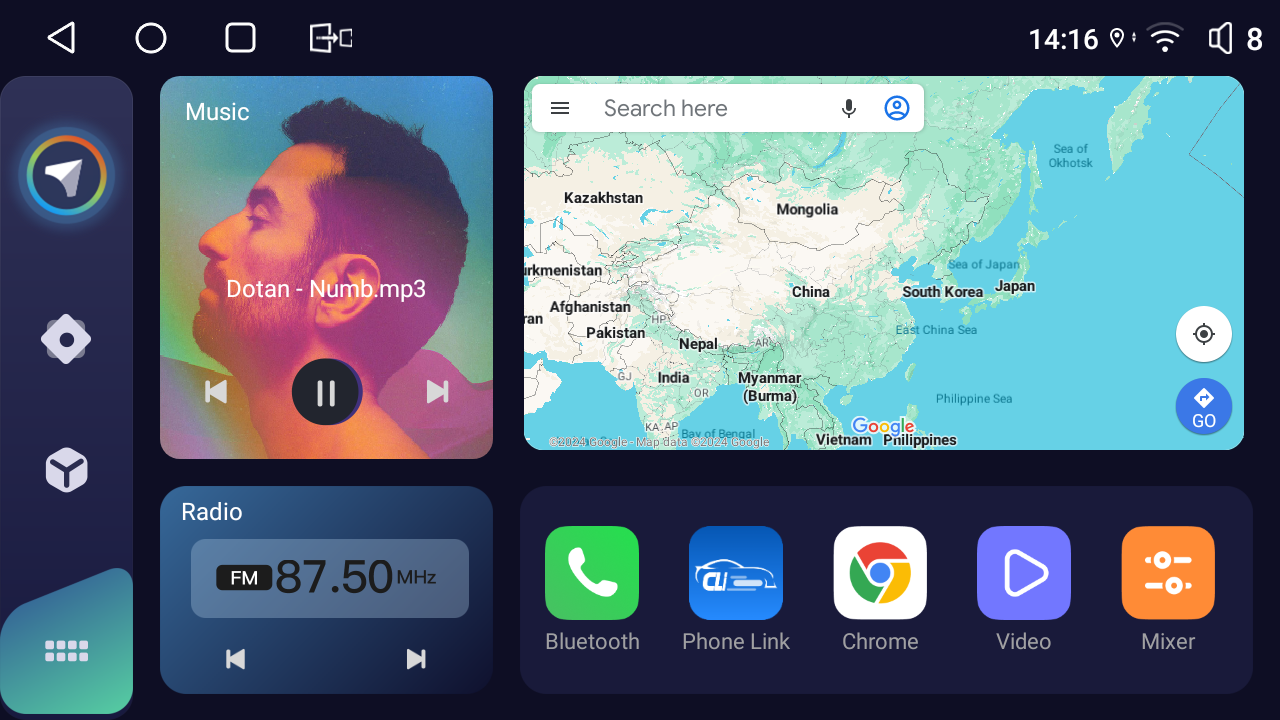
System Update Guide
Prerequisites:
1.USB Drive Requirements:
●Must be formatted as FAT32
●Capacity must be under 32GB
●Recommended: Use a high-quality USB 2.0/3.0 drive
Update Procedure:
1.File Preparation:
●Download the firmware update package on a Windows 10 computer
●Unzip the downloaded
2.Transfer Files:
●Open the unzipped folder
●Select all files (Ctrl+A)
●Copy and paste them directly to the root directory of your USB drive
●Important: Do NOT unzip the "update_car" package
● Example of unzipped files:
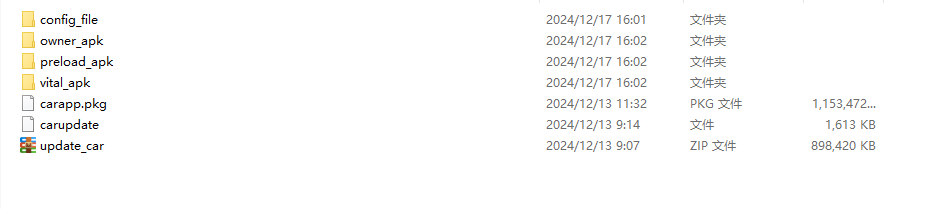
3.Initiate Update:
Connect the USB drive to the JOYING OTG USB port
The system will automatically detect and begin the update
Important Notes:
● Update Duration: Approximately 5-8 minutes
● During update:
✓ Do NOT power off the unit
✓ Do NOT disconnect the USB drive
✓ Do NOT operate the stereo
● When you see "Please remove update device. Device will reboot"
✓ Safely remove the USB drive
✓ Allow the system to restart automatically
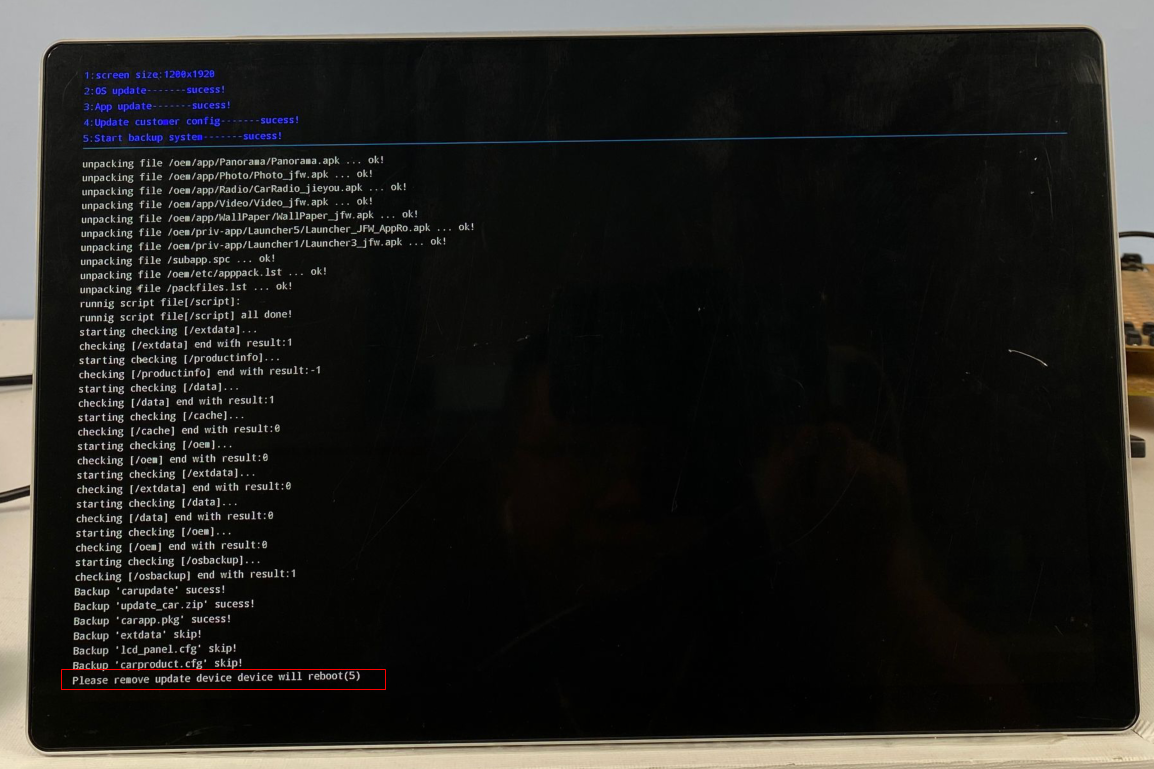
Post-Update:
After reaching the Home screen:
✓ Wait 1-2 minutes for system initialization
✓ Some settings may need to be reconfigured
✓ Recommended to check all system functions
Have any problem during the system update, please contact us support@joyingauto.com or info@joyingauto.com
